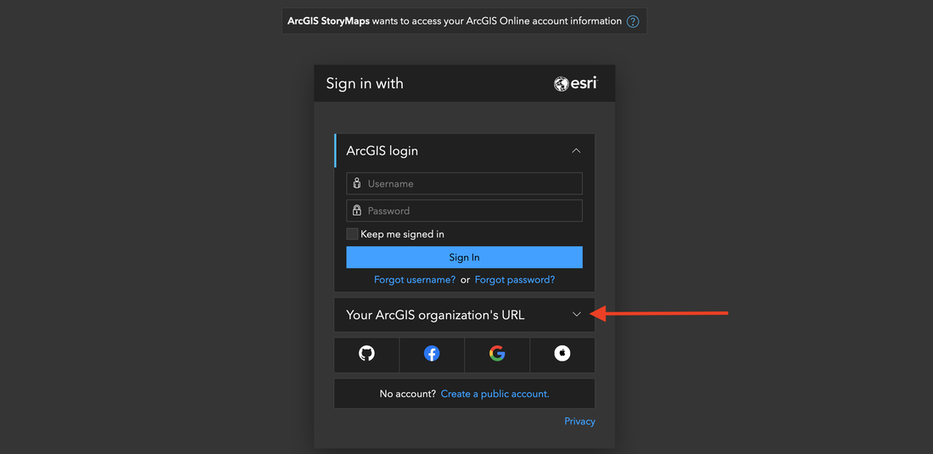StoryMaps
StoryMaps are useful for visualizing place-based narratives. This is a brief guide to some options of free platforms as well as subscription-based software. (*Note that CSUSM students can use the institutional subscription to ArcGIS Online.)
OPTION 1. The first and most basic option is StoryMapsJS from Knight Lab (the developer behind the excellent TimelineJS tool).
The pros: It's free, it uses Google Sheets, and it's easily customizable (as long as you are familiar with some basic HTML). The cons: the template is not fully customizable, customizations are a bit awkward to work with in Google Sheets, and users cannot add their own fancy, georectified historical maps or work with multiple layers and/or legends.
OPTION 2. The second, slightly more involved option is Leaflet Storymaps with Google Sheets. This package also uses Google Sheets, but enables slightly more customization than StoryMapsJS. It does require the use and basic familiarity with Git/GitHub, but the learning curve there is not too steep. With good customization, the final product can look very impressive.
OPTION 3. Esri, the company behind ArcGIS, has recently released a new version of their StoryMaps platform. The free version has multiple limitations, but following these steps (assuming your institution pays for an ArcGiS Online subscription) allows for greater flexibility in design, use, and dissemination.
Here is how to get to the benefits of your institutional subscription:
OPTION 1. The first and most basic option is StoryMapsJS from Knight Lab (the developer behind the excellent TimelineJS tool).
The pros: It's free, it uses Google Sheets, and it's easily customizable (as long as you are familiar with some basic HTML). The cons: the template is not fully customizable, customizations are a bit awkward to work with in Google Sheets, and users cannot add their own fancy, georectified historical maps or work with multiple layers and/or legends.
OPTION 2. The second, slightly more involved option is Leaflet Storymaps with Google Sheets. This package also uses Google Sheets, but enables slightly more customization than StoryMapsJS. It does require the use and basic familiarity with Git/GitHub, but the learning curve there is not too steep. With good customization, the final product can look very impressive.
OPTION 3. Esri, the company behind ArcGIS, has recently released a new version of their StoryMaps platform. The free version has multiple limitations, but following these steps (assuming your institution pays for an ArcGiS Online subscription) allows for greater flexibility in design, use, and dissemination.
Here is how to get to the benefits of your institutional subscription:
- Go to the ArcGIS StoryMaps website and click Sign In (but do not proceed with registering a new account and/or using your Google, Facebook, GitHub login). Instead, click on the arrow next to the Your ArcGIS organization's URL to expand the menu.
- In the field for your organization's URL, enter the following: csusm-gis-lab
- Tick Remember this URL underneath for good measure and click Continue.
- On the next screen, click Log in to CSU San Marcos ArcGIS Online using Single Sign-On (SSO) account and then login with your credentials the same way you would do your Cougar Courses page, for example.
- You are now ready to create your new story by clicking the +New Story button in the upper right-hand corner.
- Here is a tutorial to get you started.
- Once you've built your StoryMap, you can embed it as an iFrame into your own project website using this tutorial.